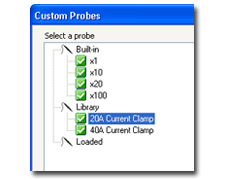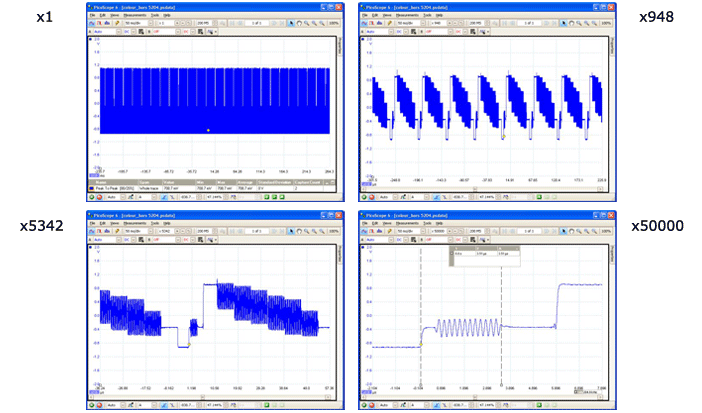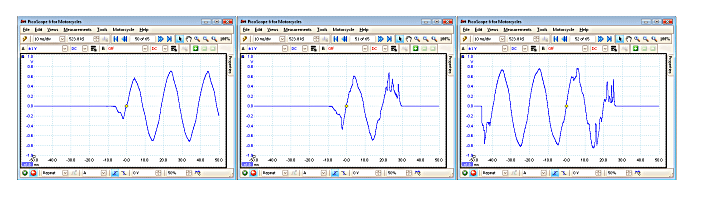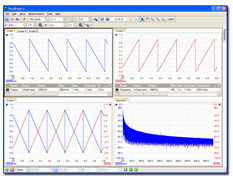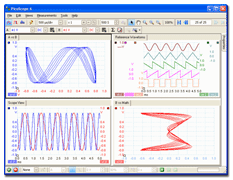|
Zoom-in and capture every last detail
The PicoScope zoom function lets you take a closer look at the fine detail on your signals. Using simple point-and-click tools you can quickly zoom-in on both axes and reveal every last detail of the signal, whilst the ‘undo zoom’ function lets you return to the previous view.
The screenshots below show a video waveform that was captured using a PicoScope 5204. Using the power of the PicoScope zoom function, the time axis is magnified up to 50,000 times. Every detail of the signal can be seen.
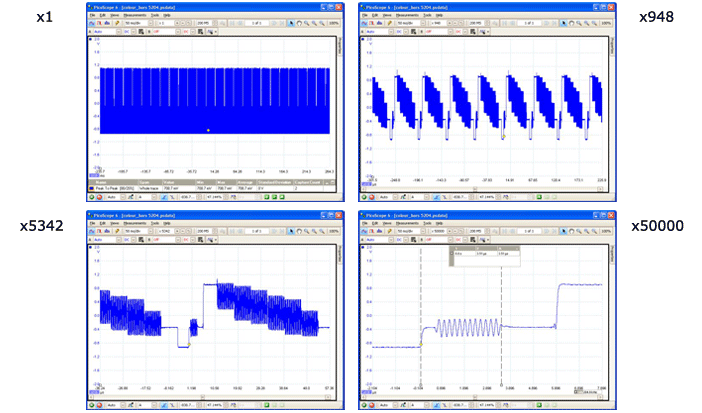
Resolution enhancement
Resolution enhancement is a technique for increasing the effective vertical resolution of the scope at the expense of high-frequency detail. Selecting resolution enhancement does not change the scope’s sampling rate or the amount of data available.
Resolution enhancement is available for all Pico USB Oscilloscopes using the PicoScope 6 software and adds up to 4 bits to the effective resolution of a scope. For example, it can boost the effective resolution of a PicoScope 5203 or 5204 from 8 bits to 12 bits, and the 12-bit PicoScope 3224 and 3424 high-resolution scopes can deliver up to 16 effective bits.
Store up to 10000 waveforms in the buffer
Ever spotted a glitch on a waveform, but by the time you’ve stopped the scope it has gone? With PicoScope you no longer need to worry about missing glitches or other transient events. Depending on the model of oscilloscope and the settings, PicoScope can store up to the last ten thousand waveforms in its buffer.
When you click the Start button or change a capture setting, PicoScope clears the buffer and then adds a new waveform to it every time the oscilloscope captures data. If you manage to completely fill the waveform buffer PicoScope will use the first in, first out principle to ensure that the buffer always contains the latest waveforms. Once you have stopped capturing data, you can then review each captured waveform to find the event you want. You can also save the whole buffer and examine it at a later date.
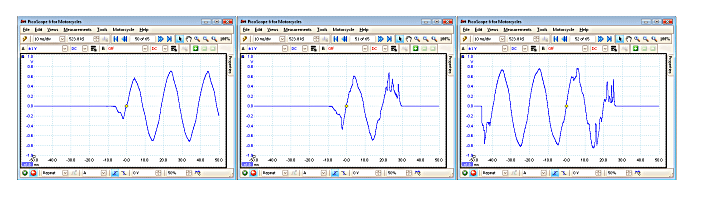
Sin(x)/x interpolation
When the number of pixels across the scope view is greater than the number of samples in the waveform buffer, PicoScope interpolates – that is, it fills the space between the samples with estimated data. PicoScope includes sin(x)/x interpolation which calculates points between the samples to display a smooth waveform on the screen. Using sin(x)/x it is possible to produce an accurate display of a high-frequency waveform using very few samples.
High-speed streaming
Continuous streaming mode is a sampling mode in which the oscilloscope samples data and returns it to the computer in an unbroken stream. This mode allows the capture of data sets whose size is not limited by the size of the scope’s memory buffer, at sampling rates up to a few million samples per second.
Rapid trigger mode
Rapid trigger mode is is a way of capturing a sequence of waveforms with minimal ‘dead time’ between them. In this mode, PicoScope saves time by delaying the display update until the entire sequence has been captured. After capture, you can scroll through the waveforms in the usual way using the buffer navigation buttons.
With rapid trigger mode you can capture a sequence of intermittent events with less risk of missing one while the trigger is being re-armed. Rapid trigger mode is currently compatible with PicoScope 4000 and 5000 Series oscilloscopes.
Advanced triggering
With advanced triggering you can capture a stable waveform even with complex signals. Oscilloscopes that are capable of advanced triggering are ideal for troubleshooting glitches, timing violations, overvoltages and dropouts in analogue and digital circuits.
Depending on what PicoScope Oscilloscope you use, up to 8 advanced trigger types are available:
- Advanced edge trigger
- Window trigger
- Pulse width trigger
- Interval trigger
- Window pulse width trigger
- Level dropout trigger
- Window dropout trigger
- Logic trigger
|